Strange problems with Galaxy S22 Ultra flagships
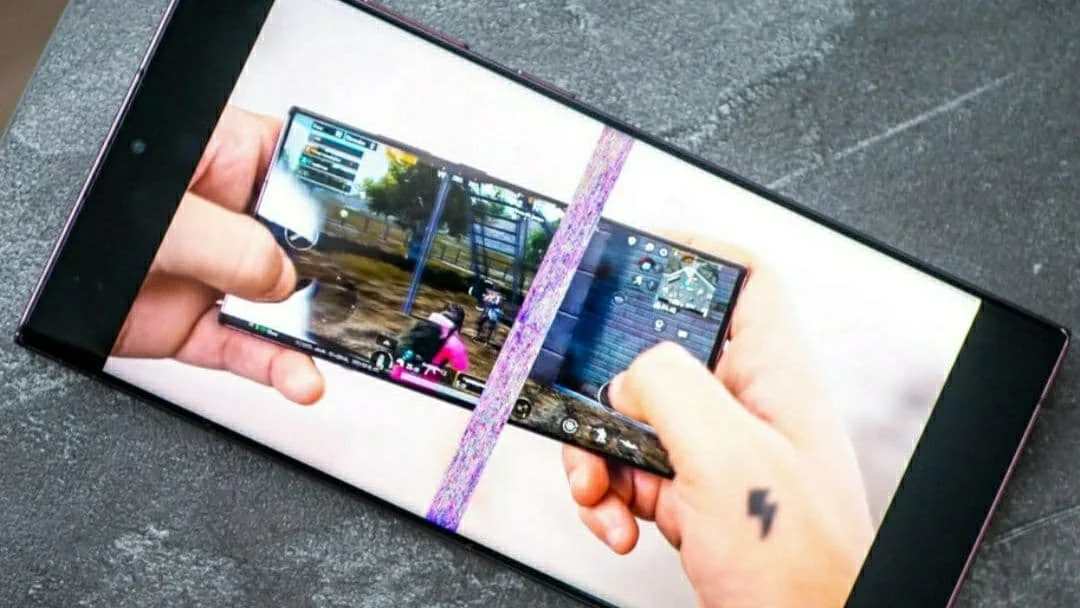
The first customers who received the Galaxy S22 Ultra complain about the flagship. They noted that the touch screen had a serious problem: a pixel stripe of an unknown origin appears on the display, which has a large enough width. The users say that it affects the quality of content display. Besides it spoils the feelings that arise when one uses the gadget, moreover it supposedly indicates OLED panel damage.
Only some owners of new flagships talk about this situation — Exynos-versions with a branded processor. In the reports about problems with gadgets from the South Korean giant no information has ever been mentioned about the devices running Snapdragon 8 Gen1.
The pixel stripe that runs across the touch screen from edge to edge of the display is located in one place, which gives us hypothesis that the problem is with the software, and its solution is associated with the release of updated software.
This idea is prompted by the customers’ reviews, who claim that changing the display settings solves the problem, and the pixel stripe on the new flagship disappears.
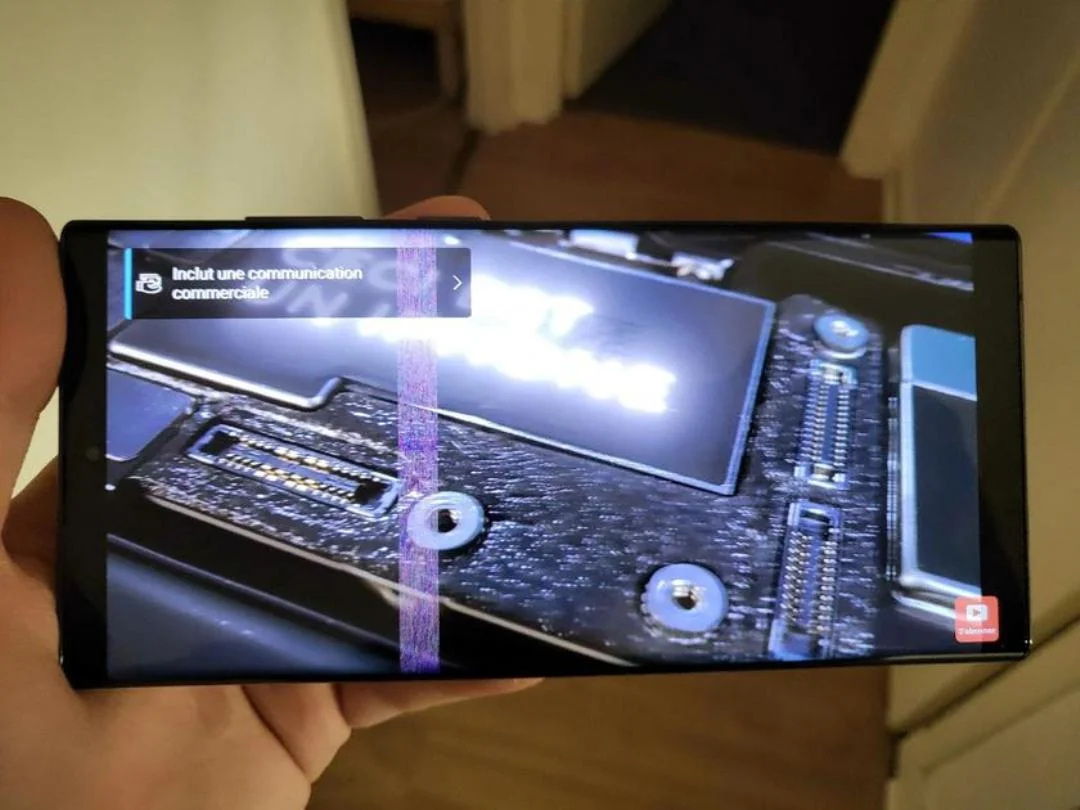
Samsung confirmed in Twitter that they are aware of it, and accordingly the presence of a screen malfunction, and the representatives of this company also promised to fix the problem with update, because there are not yet official firmware updates that are intended for the S22 series.
The company provides more explanations on Reddit. The South Korean giant hints that the software error concerns only the Galaxy S22 Ultra. A wide line appears on the screen only under certain conditions: when the flagship owner uses YouTube, while unlocking the smartphone, which is carried out using the fingerprint sensor, when the screen resolution is set to WQHD and the display mode «Natural» is chosen. Although the last statement is contradicted by some evidence in the Internet.
Only some owners of new flagships talk about this situation — Exynos-versions with a branded processor. In the reports about problems with gadgets from the South Korean giant no information has ever been mentioned about the devices running Snapdragon 8 Gen1.
The pixel stripe that runs across the touch screen from edge to edge of the display is located in one place, which gives us hypothesis that the problem is with the software, and its solution is associated with the release of updated software.
This idea is prompted by the customers’ reviews, who claim that changing the display settings solves the problem, and the pixel stripe on the new flagship disappears.
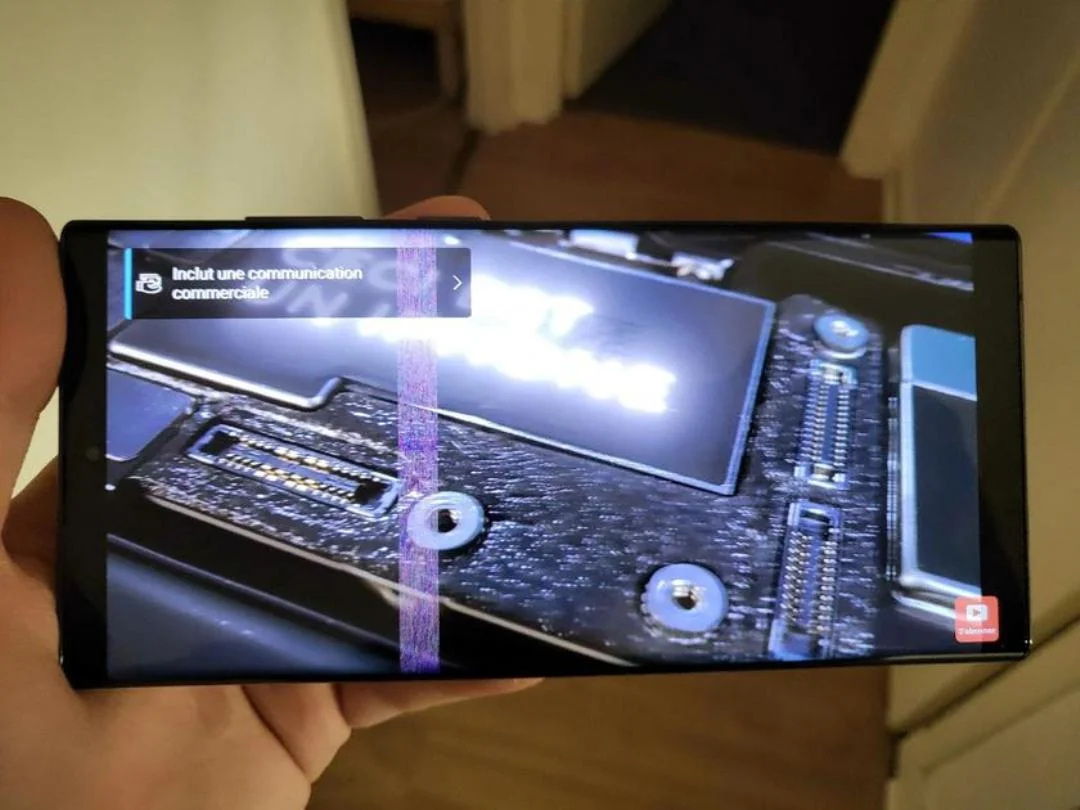
Samsung confirmed in Twitter that they are aware of it, and accordingly the presence of a screen malfunction, and the representatives of this company also promised to fix the problem with update, because there are not yet official firmware updates that are intended for the S22 series.
The company provides more explanations on Reddit. The South Korean giant hints that the software error concerns only the Galaxy S22 Ultra. A wide line appears on the screen only under certain conditions: when the flagship owner uses YouTube, while unlocking the smartphone, which is carried out using the fingerprint sensor, when the screen resolution is set to WQHD and the display mode «Natural» is chosen. Although the last statement is contradicted by some evidence in the Internet.
To prevent this stripe, Samsung recommends using FHD resolution and Vivid mode. To set it, select the «Screen» item in «Settings» and find «Screen Mode» there. To change the customer definitions one should click on «Screen Definition» in the «Screen» section.
Comments: 0